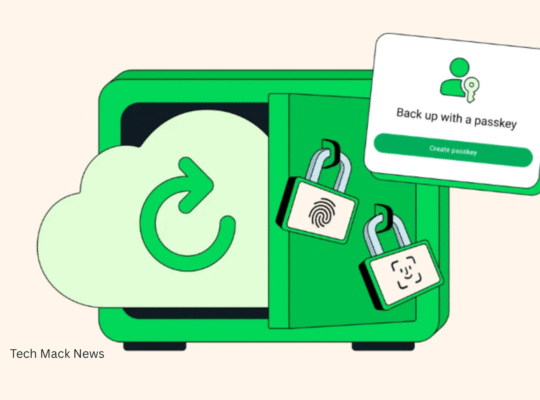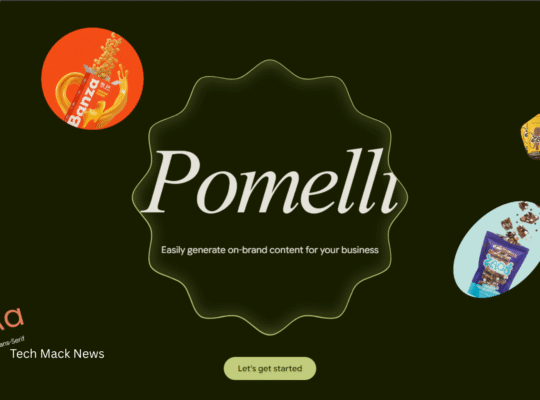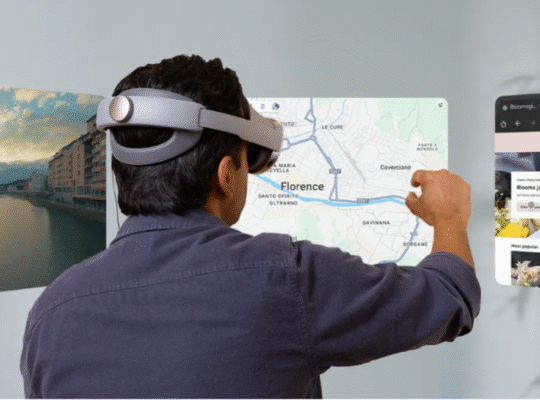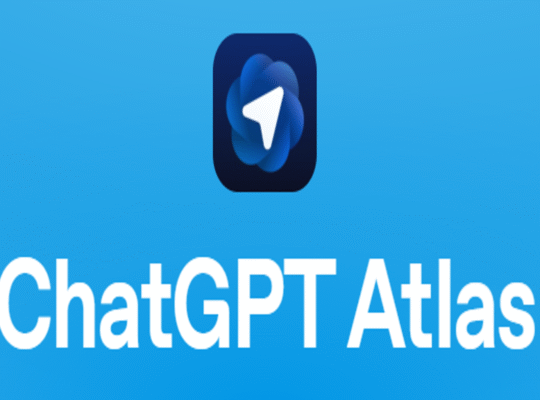Gemini has become a main topic of discussion among AI users, definitely for valid reasons.
Want to be an expert? Continue reading.
1. Verify the initial drafts
Gemini gives you several drafts once the prompt is given. Anyway, all the copies won’t
be displayed. So you should click ‘Show Drafts’ , the button on the top right corner. Only
minor variations will be there in the remaining drafts. In fact, differences in the contents
depend on the nature of your prompt. However a click on the reload sign helps Gemini
produce another set of drafts.
2. Modification to responses
It’s not mandatory to move ahead with the very first response from Gemini. Instead you
can adopt other options to get new results. For example, clicking the reload
button. There is a ‘modify response’ button as well. The said button offers 5 options;
namely Shorter, Longer, Simplar, More Casual and More Professional. Still not
happy? Don’t worry. You have chances to modify further with the next prompt. “Need
more fun” for instance.
3. Copy and paste
You may copy texts from other programs or documents and use the same to interact with
Gemini. Of course you can alter the size and content of such text.
Response from Gemini can be taken by copying. There are three dots at the end of each
answer, and behind them there is the response for you to copy. Now paste the content on
any document of your choice!
4. Alter or modify image
Gemini can create images. But the feature is put on hold at the moment. However you
can upload other pictures and scrutinize them. Definitely it helps you improve the quality
of the image in different ways.
5. Sharing chats
Gemini makes sharing communications easy. Choosing the right contents to be shared is
the user’s primary responsibility indeed. The symbol to click and share is there under
each response. The content can be sent directly to Google docs or Gmail.
6. Managing history and activities
A click on ‘Activity’ shows you the options to delete your previous prompts. There are
Turn off’ and ‘Choose an auto-delete option’. The former can be used to stop Gemini
from acquiring information and the latter to delete data after a certain period.
Visit TechMack News For Latest AI News